Inviting or adding trainees (via email, via form or via Excel CSV spreadsheet)
Deleting and editing trainees
You can
- Edit a trainee (name, email, password, groups)
- Delete a trainee from a course (this is a soft delete - they'll still be in your system, but without access to that course)
- Permanently delete them once they've been deleted from all courses (this removes all trace of them)
There are two options:
- View all trainees on the Trainees and courses page
- Enrolled trainees in the Options dropdown menu.

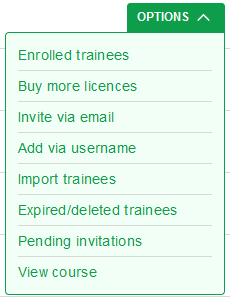
Choosing View all trainees shows different information than choosing Enrolled trainees.
| View all trainees (shows every trainee with a current course licence) | Enrolled trainees (shows trainees in that course) |
| Email or username (if email doesn't exist) Name Status (current, expired, deleted or unclaimed) Course Course completion Groups Options (View course progress, view module results, view training records, edit [if current], extend/renew course licence, results, certificate, operator's certificate [some courses], ID card [some courses], delete) | Email or username Name % complete Access expires Groups Options (View course progress, view module results, view training records, edit [if current], extend/renew course licence, operator's certificate [some courses], validate/revalidate [some courses], results, certificate, file, ID card [some courses], delete) |
Edit buttons explained
Depending on the course and what settings you have changed, you may not see all these buttons.
View all trainees view

Enrolled trainees view

Click on Trainee options to drop down the menu
- View course progress: goes to course progress for that trainee
- View module results: goes to the results of each attempt at a module
- View training records: goes to that trainee's training records for all courses
- Edit: enables editing of the trainee's name, password and groups (note that you can edit groups en masse by selecting multiple trainees) - see below
- Extend: adds a course licence to the cart for this trainee which extends the expiry date
- Operator's certificate: downloads the operator's certificate (selected courses)
- Validate/revalidate: opens the validation option for courses that require verification of a practical assessment
- Results (CSV): download the trainee's training results
- Certificate: generate a certificate of their course theory results (may be grey if the course isn't completed)
- File: if you uploaded a file to the validation page, you can download it here
- ID card: generates an ID card (if relevant)
- Delete: deletes the trainee's access to that course immediately (you can still view their results, but you will need to buy another course licence to reinstate access to modules)
Note that you can edit or delete multiple trainees by choosing multiple checkboxes. In the enrolled trainees view, you can also extend the course (see below).

IMPORTANT
In View all trainees, each trainee will have one record for each of the courses they are enrolled in. If you edit the trainee's groups, this will be reflected in each of the records. However, if you click Delete, this will only delete the trainee from the specific course (i.e. remove their access to it), not all courses they are enrolled in.
Deleting trainees that haven't started a course
See more here. If you delete a trainee before they start, it will give you the course licence back.
Permanently deleting trainees
Only the main account holder can do this, not managers.
- Trainees must be deleted from all courses that they have access to.
- Visit the deleted/expired trainees page.
- Select the trainees you want to permanently delete and click the big red button!

Delete or extend course access for trainees
In the image below, the company has 1 course licence expiring in the next 30 days for each of the two courses.

Click on the number and you will see a list of the trainees.

The trainees' access to the course will expire if you don't extend the course licence.
Select the trainees you want to extend, then click Extend.
Deleting a trainee removes their access to that course immediately.
